Scripting
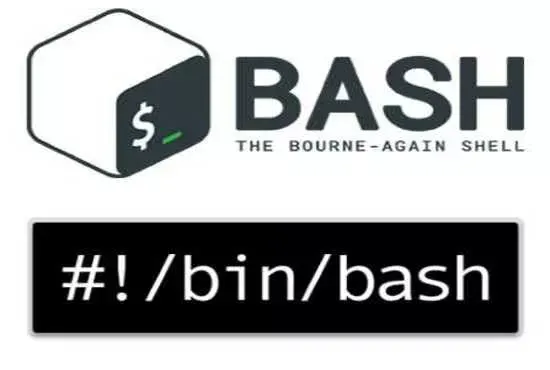
Commands (to be interpreted and executed) can be placed in a text file, called script, to be executed by means of an interpreter
The interpreter is specified in the first line of the script, e.g. by:
#! /bin/sh #! /bin/bash #! /bin/tcsh #! /usr/bin/awk -f #! /usr/bin/env python ...
(Note that while # is in all the above languages a comment, #! is actually used to identify the interpreter).
Bash scripting
Among the many, bash scripting is particularly relevant to us (bash is also the interpreter of the command-line shell we have been using so far).
Unix commands (enriched by bash built-in functions & structures) can be used in bash scripts:
$> vi ./get_users.sh
#! /bin/bash -x
filein=/etc/passwd
#
# extract user names
cat $filein | awk -v FS=":" '{print $1}'
Note that in order to execute get_users.sh, we need to change its permissions,
$> chmod a+x ./get_users.sh
When executing, the output fo the script can also be redirected to a file,
$> ./get_users.sh > users.dat
Within the script, $0 corresponds to the invocation name (./get_users.sh, in the example above), $1, $2, .. $n to the n-th arguments if present. $# is the number of command line arguments passed to the script.
$> cat ./get_users2.sh
#! /bin/bash
if [ $# == 0 ] ; then echo "Usage: ./get_users2.sh <filename>" ; exit 1 ; fi
filein=$1
#
# extract user names
cat $filein | awk -v FS=":" '{print $1}'
Now, this second version of the script needs to be run as:
$> ./get_users2.sh /etc/passwd
Sed & Awk
These two commands, available almost everywhere, are extremely used in bash scripting.
sed
substitutes regular expressions in files or strings. Examples follow:
$> echo “Ciao Ciao” | sed ‘s/C/M/’
-> “Miao Ciao”
$> echo “Ciao Ciao” | sed ‘s/C/M/g’
-> “Miao Miao” # g stands for “global substitution”
Regular expressions can also be used in the search.
- "." in the regular expr means all characters (wild card) and needs to be protected as \. to be treated as a regular character
- \n means newline
- \t tab
awk
line by line operations (number & strings, syntax similar to c)
$> echo 10 4.0 | awk '{print $1 * sqrt($2)}'
$> echo “LabQSM 2020” | awk '{print $1; print "Year", $2}'
Awk has its own scripting, useful eg for parsing or data post-processing (the same operation/search is done line by line)
Actions are automatically performed line by line.
- NR current line number
- NF current number of fields, separated by FS
- FS field separator, space by default, can be changed e.g. to , or :, or tab
- $1, $2, ... $NF refer to different fields in the parsed line
- Arithmetic, string (and many more) operations.
- next skips to the next line
Take eg the file apt.txt with the list of tennis players that we have used in previous examples:
9850, Nadal, Rafael 6630, Federer, Roger 3075, Berrettini, Matteo 12030, Djokovic, Novak
The problem can be solved by awk as follows:
#! /usr/bin/awk -f
BEGIN{ i=ind; nlines=0; FS="," }
{
if (NF != 3) next
nlines++
if (nlines == i) {printf "%s, %s\n", $3,$2}
}
END{
# place here any operation to be done at the end
}
Run as:
$> ./solution.awk -v ind=2 apt.txt
Note that comma-separated columns are no longer needed, and one can avoid using commas by simply dropping the redefinition of the field-separator FS=",".
Bash control statements
Conditionals
if [ "$var1" = "$var2" ] ; then <some-statements> else <some-statements> fi if [ -n "$var" ] ; then echo "var is non-empty" ; fi if [ -z "$var" ] ; then echo "var is empty" ; fi if [ -e "$file" ] ; then echo "File exists" ; fi if [ ! -e "$file" ] ; then echo "File does not exist" ; fi if [ -d "$dir" ] ; then echo "Dir exists" ; fi if [ -x "$file" ] ; then echo "File exists and is exec" ; fi
Loops
list="item1 item2 item3" for item in $list do echo $item done
Input from command line
#! /bin/bash echo "number of arguments : $#" echo " command : $0" echo " 1st arg : $1" echo " 2nd arg : $2" echo " ... " echo " all args : $*"
Execute as: $> ./example.sh p1 p2 p3
Dealing with extended text (Useful eg to write input files)
This can be used for a few lines
echo line1 > file.txt echo line2 >> file.txt echo line3 >> file.txt
Instead, when text becomes extended
cat >file.txt << EOF line1 line2 line3 EOF
Exercises
Exercise 1
Job Script: Write a script (run.sh) to run pw.x once an input file is provided
Exercise 2
- Modify the ruh.sh script of Problem 1 to loop over different lattice parameters.
- Consider the grid: -3%, -2%, -1%, 0, +1%, +2%, + 3%
- Keep trace of the parameters used in the file names
- Hint1: create a template input file, where the
celldm1field is assigned@alat@, which you will substitute in the script - Hint2: save both input and output files;
- Hint3:
$ basename <name>.dat .dat -> <name>
Solution: have a look at
Exercise 3
Lattice parameter revised
- Same at Exercise 2
- Include the input file in the script, meaning that the substitution of parameters in the template input file can be done via shell variables and loops
Solution: have a look at